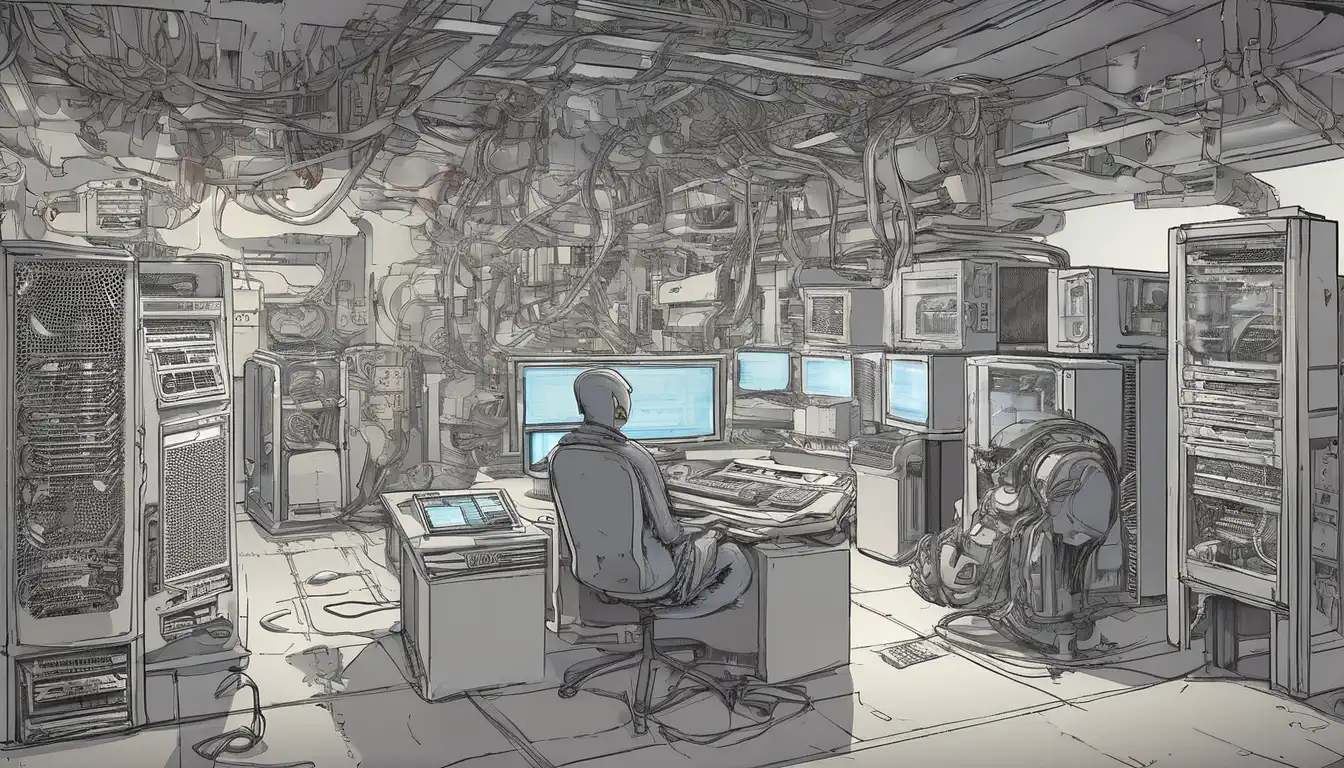Introduction to Computer Component Selection
Building your own computer can be an incredibly rewarding experience, but choosing the right components is crucial for optimal performance and value. Whether you're building a gaming rig, workstation, or everyday computer, understanding how each component works together will help you make informed decisions. This comprehensive guide will walk you through the essential considerations for selecting each major computer component.
Understanding Your Needs and Budget
Before diving into specific components, it's essential to define your computer's purpose and establish a realistic budget. Are you building a gaming PC that requires high-end graphics? A video editing workstation that needs powerful processing? Or an office computer for basic tasks? Your intended use will dictate which components deserve the most investment. Remember to allocate your budget strategically – spending more on components that directly impact your primary use case while saving on areas that matter less for your specific needs.
Setting Realistic Expectations
It's easy to get caught up in wanting the latest and greatest components, but consider whether you truly need top-tier performance. For many users, mid-range components offer the best value and will handle their needs perfectly. Research current market prices and set a maximum budget to avoid overspending. Consider future-proofing your build by selecting components that will remain relevant for several years, but don't fall into the trap of overspending on features you may never use.
Processor (CPU) Selection
The CPU is the brain of your computer, handling all calculations and instructions. When choosing a processor, consider both the brand (Intel or AMD) and the specific model's performance characteristics. Look at core count, clock speed, and cache size to determine which CPU best suits your needs. For gaming, higher clock speeds often matter more than core count, while content creation benefits from more cores. Check our CPU comparison guide for detailed performance analysis.
Key CPU Considerations
- Core Count: More cores handle multitasking better
- Clock Speed: Higher speeds mean faster processing
- Socket Compatibility: Must match your motherboard
- Integrated Graphics: Useful if not using a dedicated GPU
- Thermal Design Power (TDP): Affects cooling requirements
Motherboard Compatibility and Features
Your motherboard serves as the foundation that connects all components. It must be compatible with your chosen CPU socket and support your desired RAM type and speed. Consider the number of expansion slots, USB ports, and connectivity options you need. Higher-end motherboards offer better power delivery for overclocking and more features like Wi-Fi 6 and multiple M.2 slots. Ensure the motherboard's form factor (ATX, micro-ATX, mini-ITX) fits your chosen case.
Motherboard Selection Checklist
- Verify CPU socket compatibility
- Check RAM speed and capacity support
- Ensure adequate expansion slots
- Consider built-in features like Wi-Fi and audio
- Review connectivity options (USB, Ethernet)
Graphics Card (GPU) Considerations
For gaming, video editing, or 3D rendering, the graphics card is one of the most important components. Evaluate GPUs based on your monitor's resolution and refresh rate, as well as the types of applications you'll run. Consider VRAM capacity, cooling solution quality, and physical dimensions to ensure compatibility with your case. Balance performance with your budget, as GPUs can represent a significant portion of your build cost. Our GPU buying guide provides current recommendations for different price points.
Memory (RAM) Requirements
RAM affects your system's ability to handle multiple tasks simultaneously. For most users, 16GB provides a good balance of performance and value, while 32GB or more benefits heavy multitaskers and content creators. Pay attention to speed (MHz) and timings, as these affect performance, especially with AMD processors. Ensure your chosen RAM is on your motherboard's compatibility list for optimal stability.
RAM Configuration Tips
- Use matched pairs for dual-channel performance
- Consider future upgrade potential
- Balance capacity with speed based on your needs
- Check clearance with CPU cooler if using large heat spreaders
Storage Solutions: SSDs vs HDDs
Modern builds should prioritize solid-state drives (SSDs) for their operating system and frequently used applications due to their superior speed. NVMe SSDs offer the fastest performance, while SATA SSDs provide excellent value. Consider adding a larger hard disk drive (HDD) for mass storage of files, games, and media. Balance capacity, speed, and reliability when selecting storage devices. For optimal performance, consider our SSD configuration tips to maximize your storage setup.
Power Supply Unit (PSU) Selection
The power supply is often overlooked but critically important for system stability and longevity. Choose a PSU with sufficient wattage for your components, plus some headroom for future upgrades. Look for 80 Plus certification (Bronze, Gold, Platinum) indicating efficiency, and prefer modular designs for easier cable management. Quality matters more than maximum wattage – a reliable 650W unit is better than a questionable 850W model.
PSU Quality Indicators
- 80 Plus efficiency certification
- Quality capacitors and components
- Adequate warranty length (5+ years preferred)
- Proper safety protections (OVP, UVP, OCP)
- Positive reviews from reputable sources
Case Selection and Cooling
Your case affects both aesthetics and functionality. Consider size compatibility with your components, airflow design, and build quality. Look for adequate fan mounting positions, dust filters, and cable management features. Cooling is equally important – ensure you have sufficient airflow through strategic fan placement. For high-performance builds, consider aftermarket CPU coolers for better thermal performance and quieter operation.
Putting It All Together: Compatibility Check
Before purchasing, verify that all components are compatible. Use online tools like PCPartPicker to identify potential issues. Check physical dimensions (GPU length, CPU cooler height), power requirements, and connectivity. Ensure your motherboard BIOS supports your CPU out of the box or has flashback capability for updates without a compatible CPU installed.
Final Recommendations and Next Steps
Building a computer involves balancing performance, budget, and future needs. Research each component thoroughly, read reviews, and consider real-world performance rather than just specifications. Remember that technology evolves quickly, so building a system that meets your current needs while allowing for future upgrades often provides the best long-term value. Once you've selected your components, follow our step-by-step building tutorial to assemble your system correctly.
By carefully considering each component and how they work together, you can build a computer that perfectly matches your needs and provides years of reliable service. Take your time, do your research, and don't hesitate to ask for advice from experienced builders or online communities. Happy building!